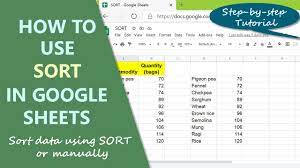Want to add some dramatic flair to your videos? With an iPhone, you have the power to slow down time and create captivating slow-motion videos. Whether you want to highlight a breathtaking jump or capture the gracefulness of a dancer, mastering time manipulation on your iPhone is easier than you think.
In this article, we will show you how to slow down a video on your iPhone, allowing you to unleash your creativity and create stunning slow-motion effects. We will guide you through adjusting playback speed, using the built-in slow-motion mode, exploring third-party apps for additional effects, and editing your slow-motion videos. We will also provide tips and tricks to help you create professional-looking slow-motion videos that will impress your friends and followers.
Let’s dive in and discover the incredible world of time manipulation with your iPhone.
Key Takeaways
- iPhone allows users to create slow-motion videos with dramatic flair.
- The playback speed of videos can be adjusted on iPhone to slow down the footage.
- Slow-motion videos can be captured using the Slow-Motion Mode in the Camera app, which records at a higher frame rate.
- There are various third-party apps available, such as SlowCam, SloPro, and VideoShop, that offer additional slow-motion effects and editing capabilities.
Adjusting Playback Speed on iPhone
Want to add some slow-motion drama to your videos? Learn how to adjust the playback speed on your iPhone for epic effects! It’s super easy, and you’ll be able to slow down any video in no time.
First, open the Photos app and select the video you want to slow down. Tap on the Edit option located at the top right corner of the screen.
Then, at the bottom of the screen, you’ll see a speedometer icon. Tap on it, and you’ll be presented with different speed options. Drag the slider to the left to slow down the video. You can choose from 0.5x, 0.25x, or even 0.1x for a super slow-motion effect.
Once you’re satisfied, tap on Done, and your video will be saved with the adjusted playback speed. Go ahead, give it a try, and impress your friends with your newfound time manipulation skills!
Using Slow-Motion Mode on iPhone
Capture the essence of motion by activating Slow-Motion Mode in your iPhone. This feature allows you to witness the fluidity of every moment. To access it, open the Camera app and swipe to the right until you reach the ‘Slo-Mo’ option. Tap on it to enter Slow-Motion Mode.
Once you’re in this mode, you can start recording videos just like you normally would. However, the difference is that the videos will be captured at a higher frame rate, resulting in a slow-motion effect when played back.
To adjust the playback speed of the slow-motion video, open the video in the Photos app. Tap on ‘Edit,’ and then adjust the slider at the bottom to set your desired speed.
With Slow-Motion Mode on your iPhone, you can create captivating videos that highlight the beauty of every movement.
Exploring Third-Party Apps for Slow-Motion Effects
By utilizing third-party applications, you can delve into a realm of limitless possibilities when it comes to achieving mesmerizing slow-motion effects. These apps offer a wide range of features and tools that can help you slow down videos on your iPhone in creative ways.
One popular app is ‘SlowCam – Slow Motion Video Camera,’ which allows you to shoot videos in slow motion and adjust the speed afterward.
Another option is ‘SloPro – 1000fps Slow Motion Video,’ which offers high-quality slow-motion effects and allows you to control the speed and intensity of the slow-motion effect.
‘VideoShop’ is another great app that not only allows you to slow down videos but also offers other editing features like adding text, filters, and music.
With these third-party apps, you can take your slow-motion videos to the next level and create stunning visual effects.
Editing Slow-Motion Videos on iPhone
If you’re looking to enhance the mesmerizing effects of your slow-motion videos, editing them on your iPhone is a game-changer.
With the built-in editing tools on your iPhone, you have complete control over your slow-motion videos. Simply open the Photos app and select the video you want to edit. Tap the ‘Edit’ button, and you’ll see a range of options.
To slow down specific parts of the video even further, tap the ‘Slow’ button. From there, you can adjust the speed by dragging the slider left or right. You can also trim the video, add filters, and even apply music or narration.
Once you’re satisfied with the edits, tap ‘Done’ and save your masterpiece.
Editing slow-motion videos on your iPhone is a simple and effective way to create stunning visuals.
Sharing and Exporting Slow-Motion Videos
Sharing and exporting your mesmerizing slow-motion videos is a breeze on your iPhone with simple and intuitive tools. Once you’ve finished editing your slow-motion video, it’s time to share it with the world.
With just a few taps, you can easily share your masterpiece on social media platforms like Instagram, Facebook, or Twitter. You can also send it to your friends and family through messages or email.
If you prefer to keep your video offline, you can export it to your camera roll or save it directly to your iCloud Drive. From there, you can access it anytime, anywhere.
The process is seamless and ensures that your slow-motion videos can be enjoyed and appreciated by everyone.
So go ahead, share your incredible slow-motion creations and let the world marvel at your time manipulation skills!
Tips and Tricks for Creating Stunning Slow-Motion Videos
Unleash your creativity and captivate your audience with mind-blowing slow-motion footage that’ll leave them in awe.
Creating stunning slow-motion videos on your iPhone is easier than you think. Here are some tips and tricks to help you take your videos to the next level.
First, choose the right subject. Slow-motion works best for action shots, like sports or jumping into a pool.
Next, find good lighting. Natural light is always preferable, but if you’re shooting indoors, make sure to have sufficient lighting.
Experiment with different angles and perspectives to add visual interest.
Don’t forget about composition and framing.
Lastly, use a tripod or stabilize your phone to avoid shaky footage.
With these tips, you’ll be able to create breathtaking slow-motion videos that’ll impress everyone.
Frequently Asked Questions
Yes, you can slow down a video on your iPhone without using any third-party apps. Simply go to the Photos app, select the video, tap Edit, and adjust the speed slider to slow it down.
Slow-motion videos typically take up a lot of storage space on your iPhone. This is because they capture more frames per second, resulting in larger file sizes. So be prepared to have enough storage available.
Yes, you can adjust the playback speed of a video to a specific percentage on your iPhone. This allows you to control the speed at which the video plays, whether you want it slower or faster.
Yes, you can speed up a slow-motion video on your iPhone. Simply open the video in the Photos app, tap on “Edit,” then adjust the speed slider to make it faster.
Yes, you can slow down only a specific section of a video on your iPhone. Simply use the editing tools in the Photos app to select the section you want to slow down and adjust the speed accordingly.
Conclusion
So there you have it – mastering the art of slowing down videos on your iPhone is easier than you think. By adjusting the playback speed and utilizing the slow-motion mode, you can create stunning slow-motion effects. Additionally, exploring third-party apps and editing your videos will also help in achieving the desired results.
Don’t forget to share and export your videos to show off your newfound skills. With these tips and tricks, you’ll be able to manipulate time and create captivating slow-motion videos on your iPhone. Happy filming!